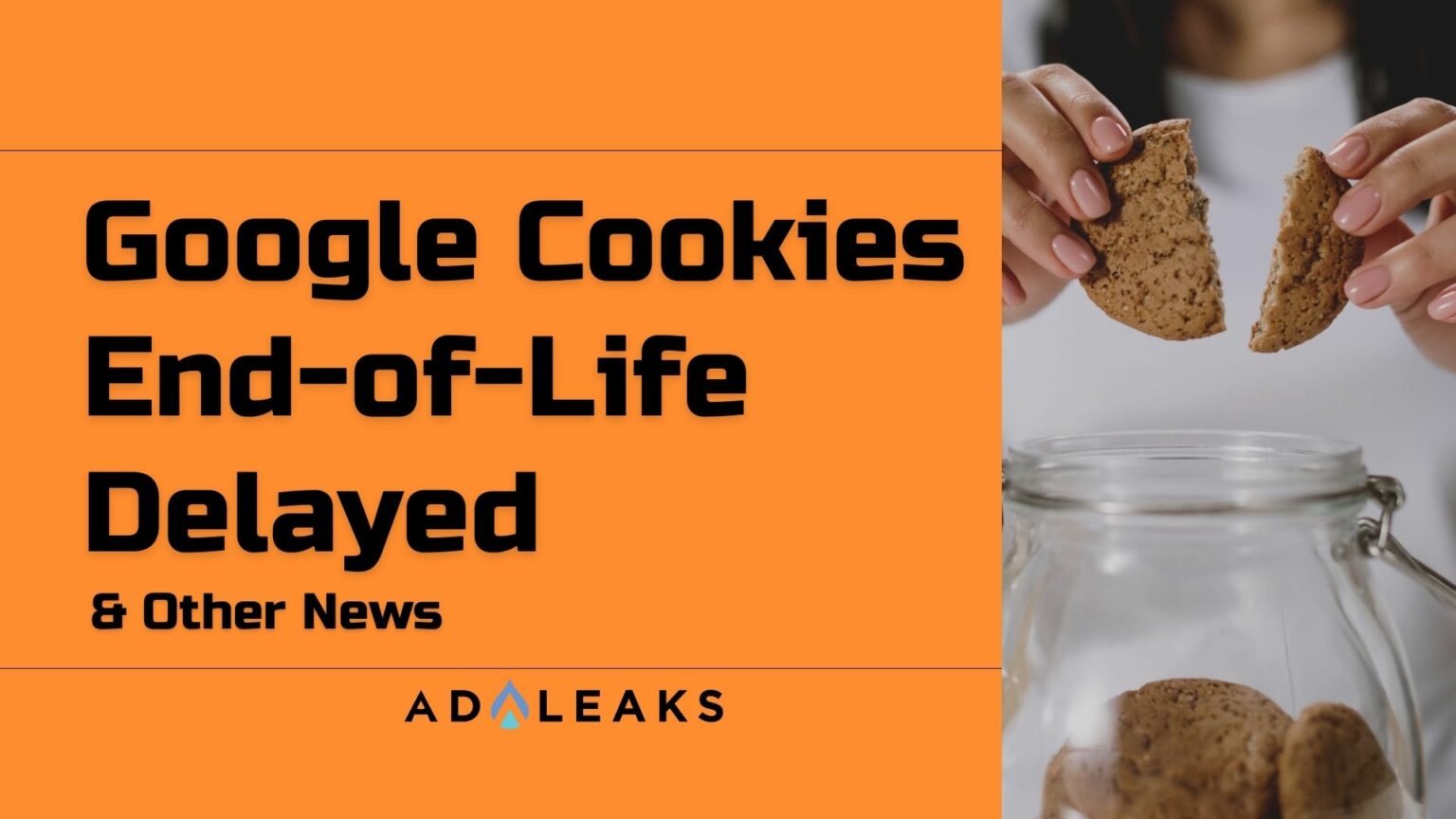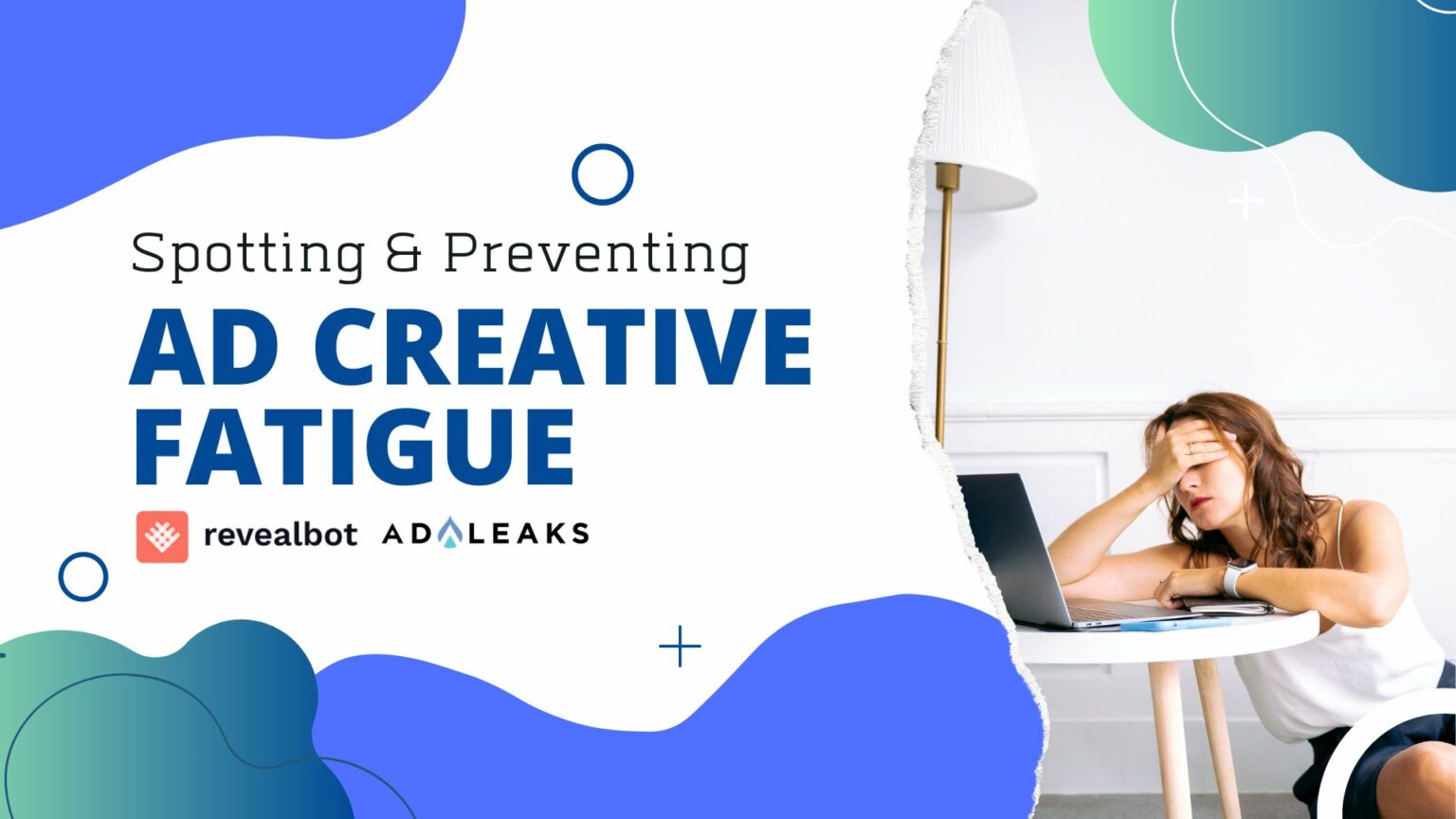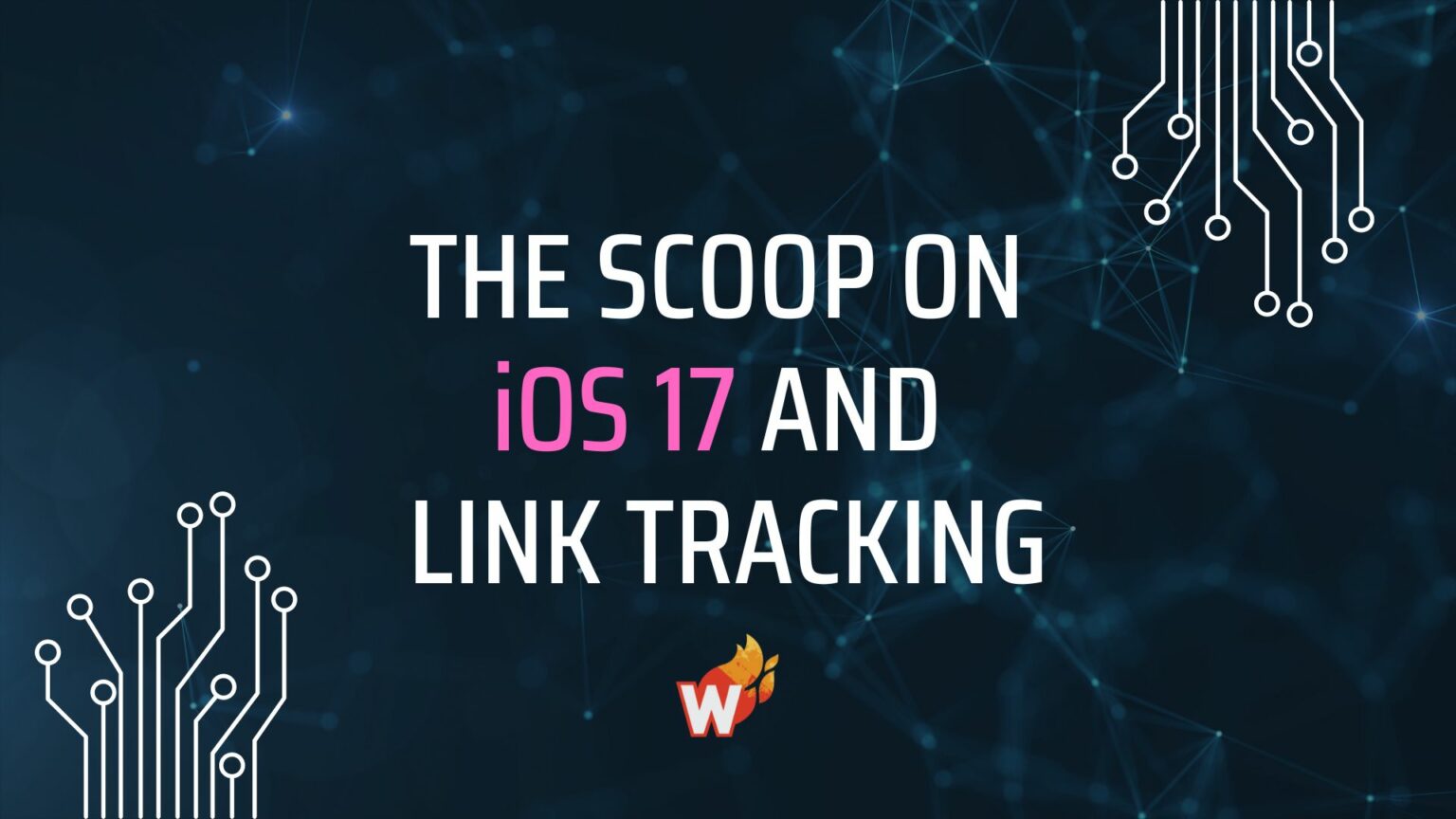
Google Tag Manager: Setup and Tips
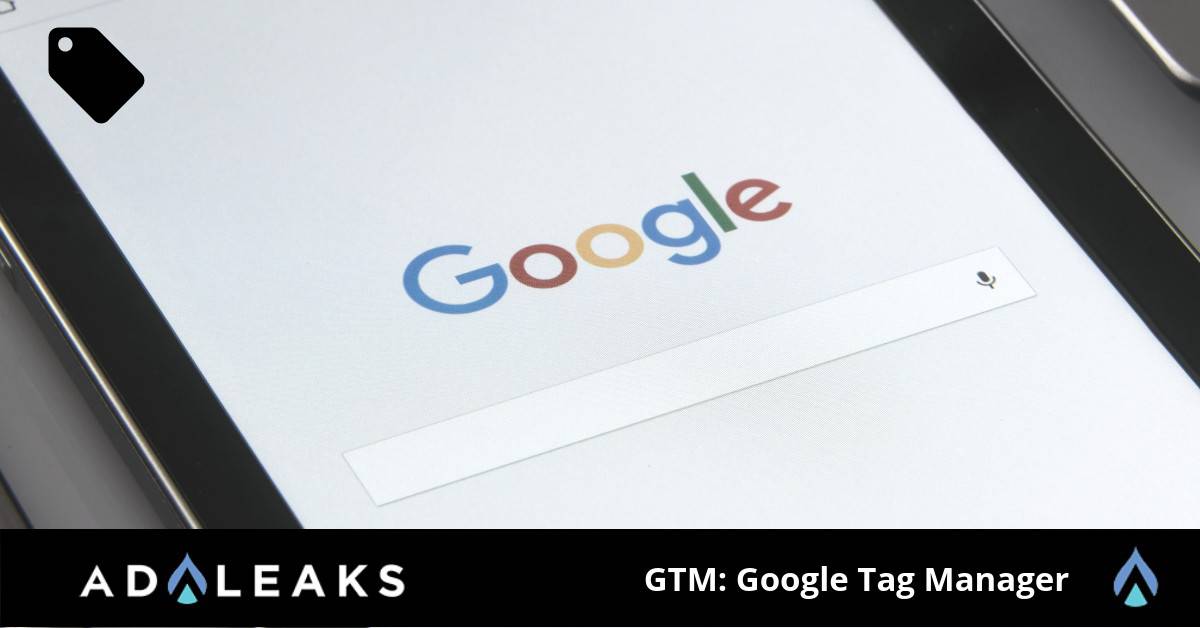
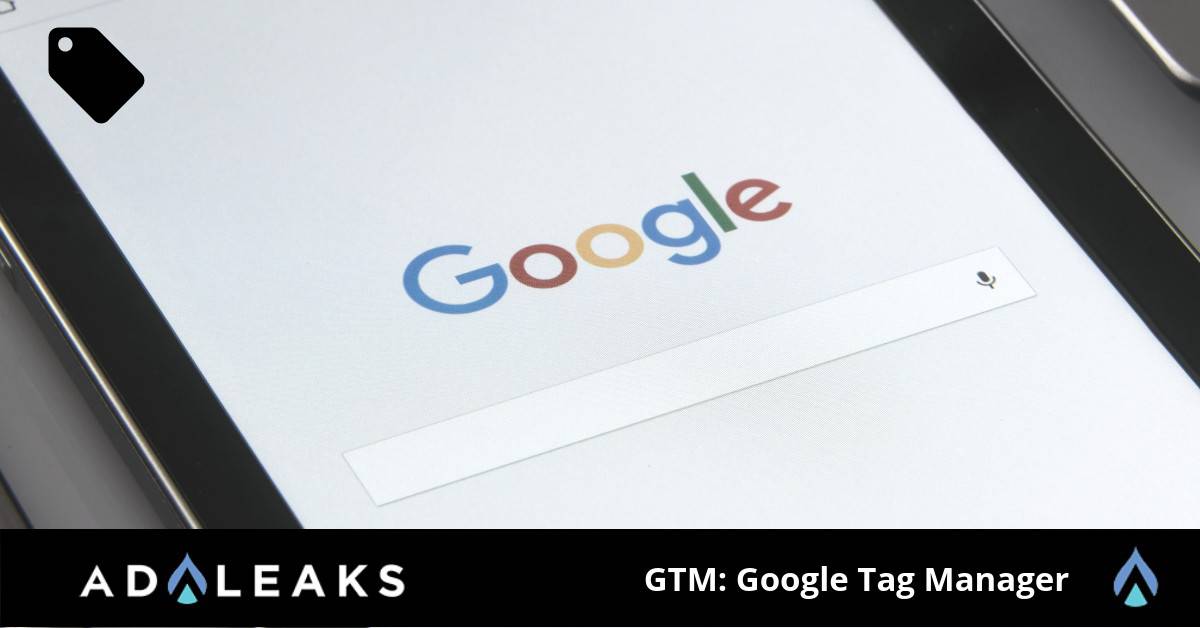
Curious how the Google Tag Manager works? We are going to discuss how to set up this feature and give you some tips that will help you take this tool to the next level.
Note: this topic originated from our premium member Gil David, we appreciate the content Gil.
What is the Google Tag Manager [GTM]?
Google Tag Manager is a free tool that makes it easy for marketers to add and update website tags -- including conversion tracking, site analytics, remarketing and more. All of this can be implemented with just a few clicks.
Bonus: you don't need to do major website code edits.
In this article, we will cover:
1. Installing/Integrating of GTM
2. Setting up variables, triggers and of course, tags
Let's Begin
First, make an account at tagmanager.google.com and create your first workplace. You also need to install GTM onto your website. A lot of platforms these days have easy integrations with GTM so you don’t need to manually install it.
For some platforms, all you need to do is go to the Marketing Integration section and paste your GTM ID. If you're using Shopify, you need to copy the GTM code and paste it on the theme files and also the checkout page files.
After your integrations are complete, you need to set up the variables you want to track. These are things such as page URLs, clicks, forms, scrolling activities, etc.
Now you can start making your tags. In order to make one, set up your triggers for your tags which are the variables you set up earlier.
Example
An example of a trigger could be a click. It may be an add to cart button click or any CTA button click. You can even specify the URL of those clicks you want to track.
To test if the triggers are working, refresh your workspace and go back to your site. On the GTM Pop Up, select the data layer and make a click on the button you want to track. It should show a record of the click you made.
You can then make a tag out of the trigger you just made. You can make this as a standard event on Facebook for things like View content or Add to cart, etc.
Another cool tag that you can make is scroll tracking. You can use the variable scroll depth to judge the content on your site.
That's A Wrap
We hope you received a few ideas on what you can do with the GTM integration. You can make custom events like View Category for those that view a certain category on your online store. Maybe use a scroll tracking tag on your blog site. The possibilities with GTM tags are endless.
How are you using this feature to better your analytics? Leave a comment in the Facebook comment section and let us know.
Happy Hunting 🙂
Shout out to member Gil David for this topic. Gil runs an agency called RUN DMG. Check out Gil's site by clicking here.