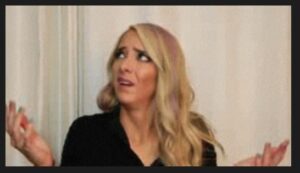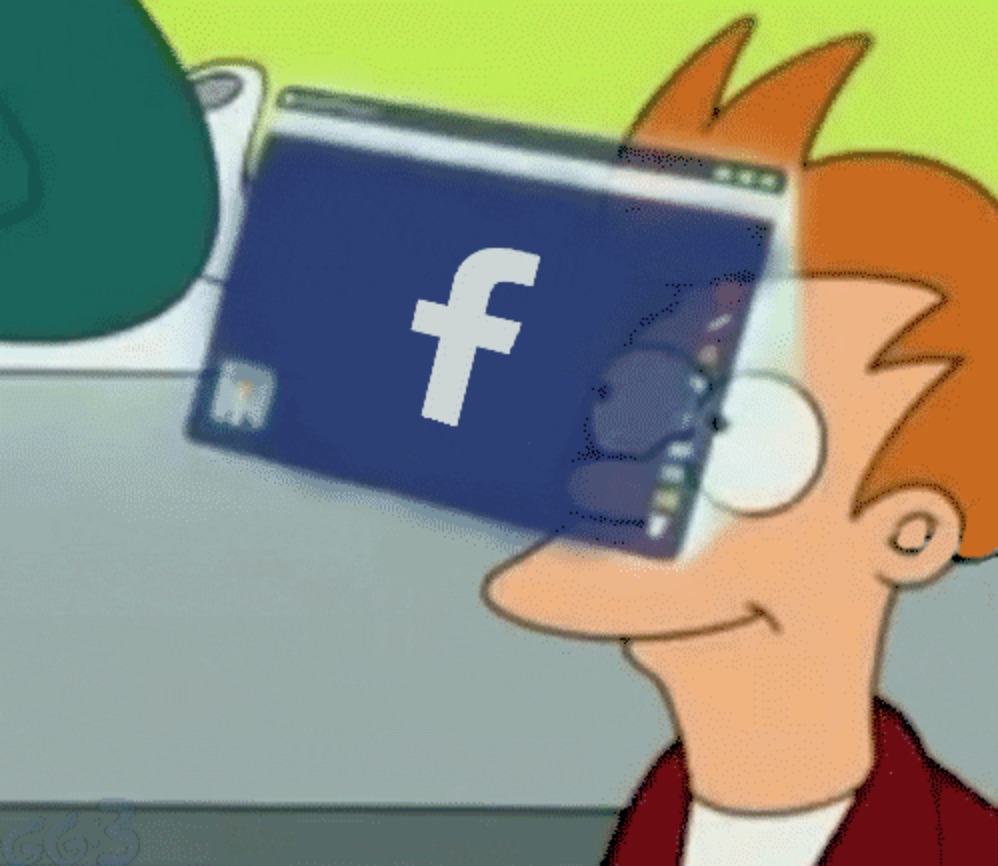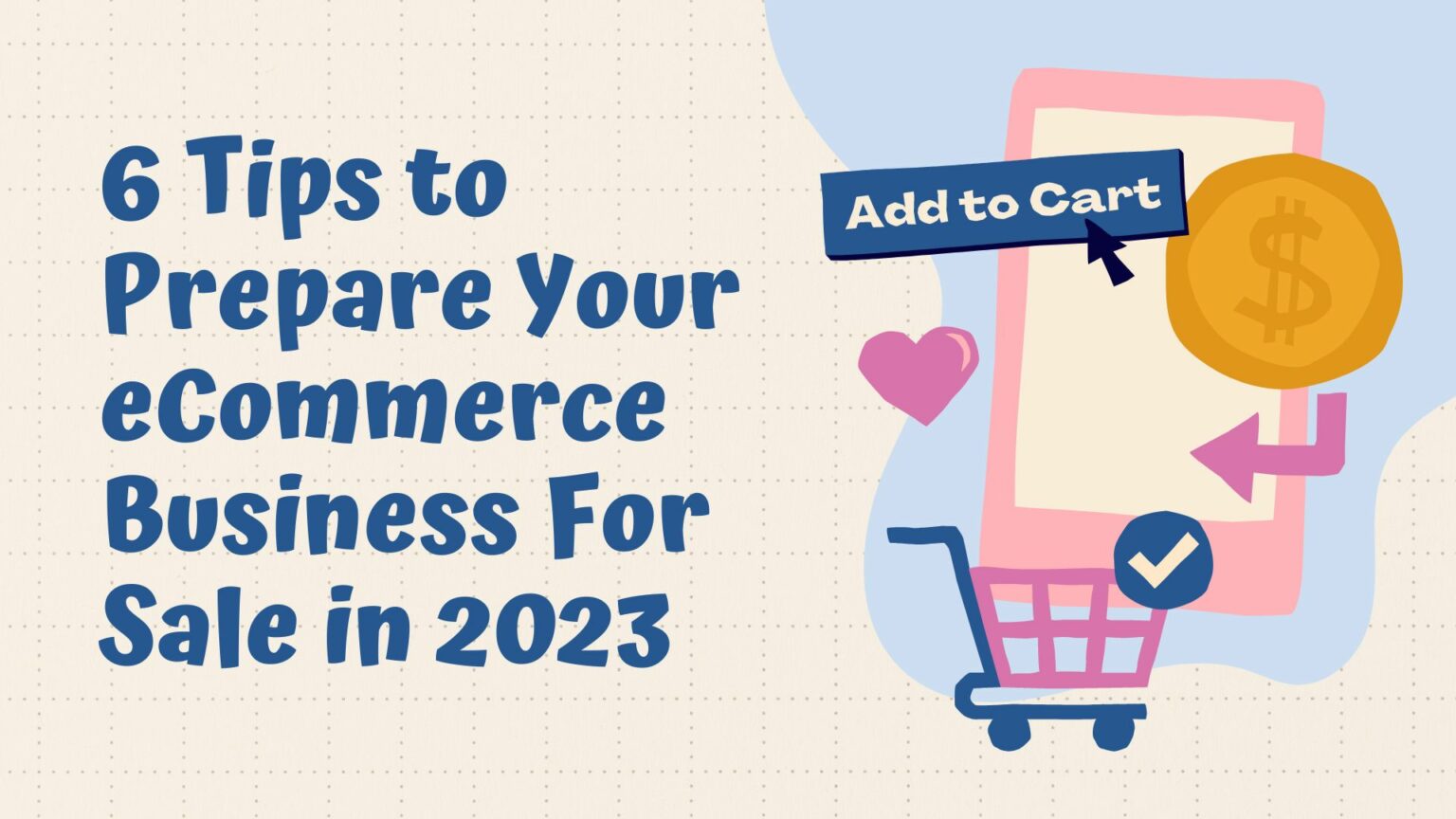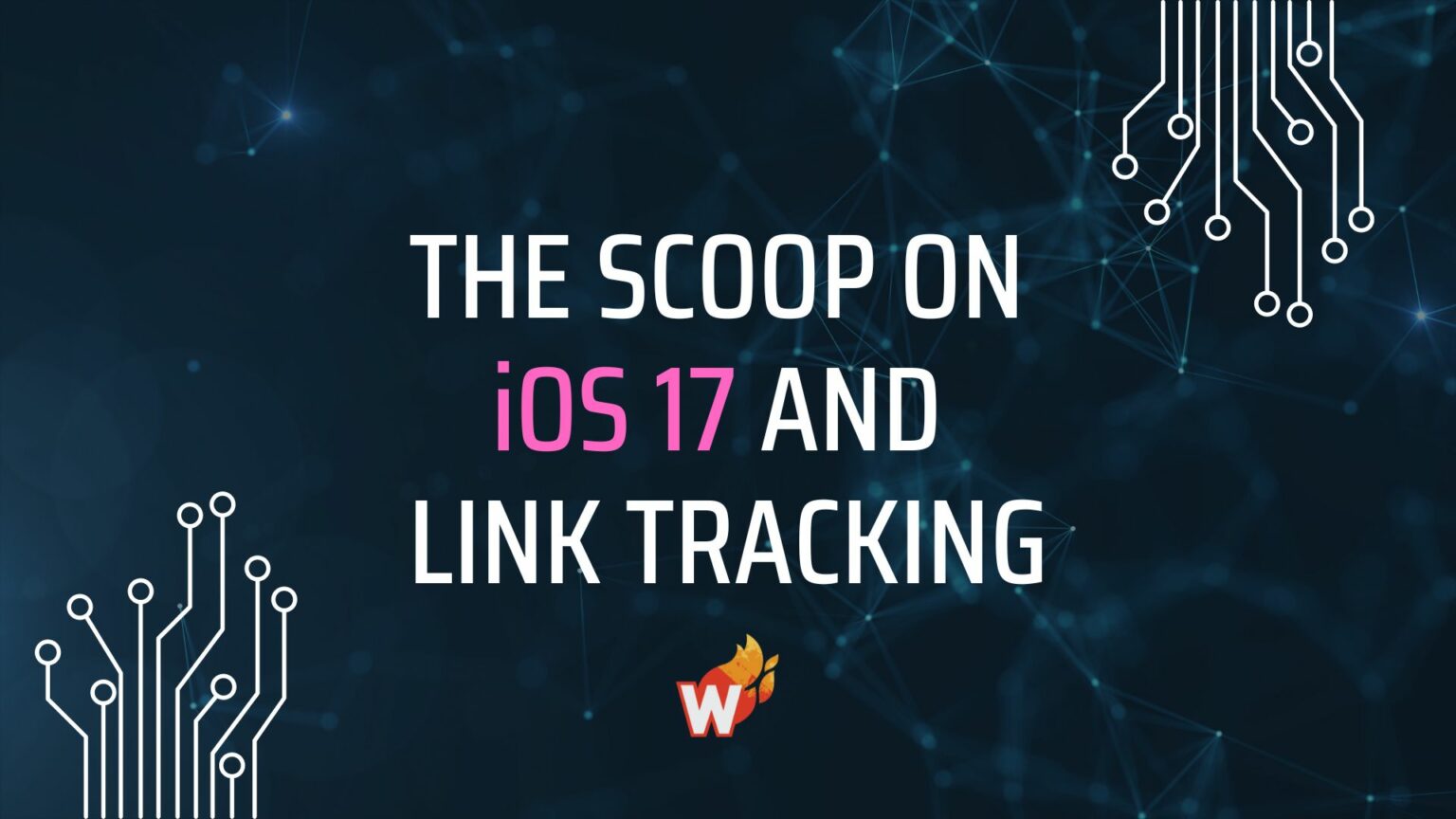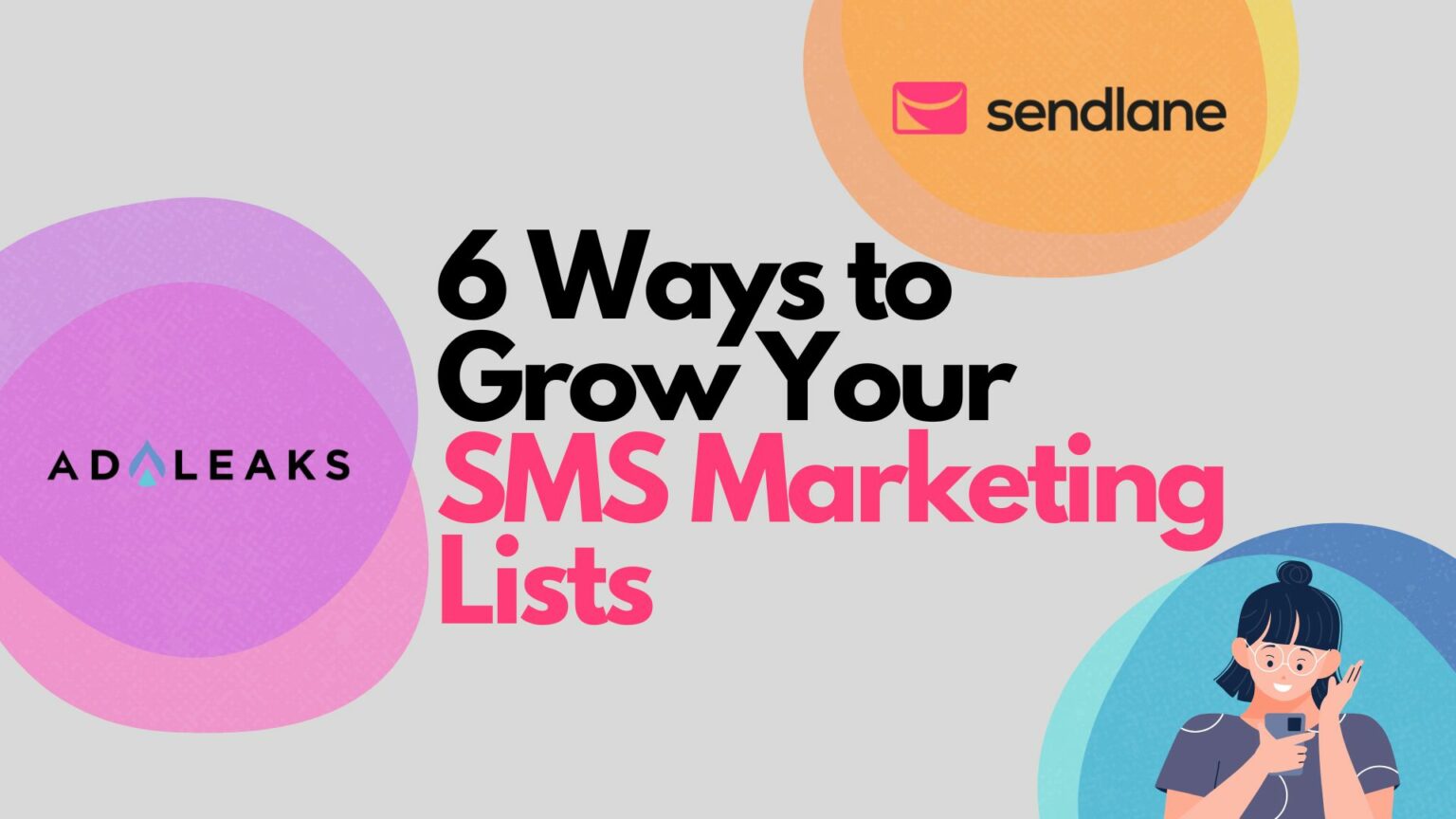
What's The Big Deal About Facebook Custom Conversions?


Editor's Note: This post has been updated with new links and content.
Original Publication Date: September 4, 2017
Have you heard of Facebook Custom Conversions?
No?
That's okay, but if you 20 different kinds of products on your eCommerce storefront and you want to leverage the power of Facebook Ads, there's a nagging question you need to answer:
"If I sell a thousand cat rings, can I use the same pixel to sell a bean bag now?"
There are a lot of different schools of thought regarding the pixel and its interpretation. They often range from a limited understanding to absolute misinformation and are sprinkled with a dash of 'I-Don't-Know-Just-Test-It'.
In this article, however, we're just covering Facebook Custom Conversions.
Facebook Custom Conversions: The Basics
To understand Facebook custom conversions, one must first understand the Facebook conversion event itself.
Facebook defines a conversion as an 'action' that a person takes on your website. Common actions include checking out, adding items to a cart, completing a registration, or making a purchase.
It's important to remember that, in this context, a conversion is any action done on-site.
A conversion event, on the other hand, is dictated by the particular location of the action itself.
If a customer adds a product to a cart and then proceeds to the checkout page, adds payment information, and successfully complete the purchase, they have completed four actions and registered four conversions. Each time, however, the location of the conversion action was different:
- Add To Basket event triggered on the cart page
- Initiate Checkout event triggered on the customer information page
- Add Payment Information event on the payment information page
- Purchase event triggered on the thank you page
The Facebook pixel tracks all of the conversion actions, and it also has the ability to identify the different points of action. In other words, it knows the difference between an Add To Basket and a Purchase.
Pretty amazing right?
Standard Facebook Custom Conversion Events
If you're slightly confused by the different events and how you can add them to your website, don't worry. Facebook has a list of 17 events that cover 90% of your business needs.
- Add Payment Info
- Add to Cart
- Add to Wishlist
- Complete Registration
- Contact
- Customize Product
- Donate
- Find Location
- Initate Checkout
- Lead
- Purchase
- Schedule
- Search
- Start Trial
- Submit Application
- Subscribe
- View Content
Collectively, they're called standard events. You just need to paste the event on the page you want to track along, with the base pixel code.
Optimizing Events
At this point, you might be thinking, "all that information is impressive, but what's so great about it and why should I care?"
Well, if you're advertising your product or service through Facebook Ads without using or optimizing for conversion events, you're basically giving Facebook free money. And you're sending your ads into the world blindly.
Facebook Ads optimization can be a standalone article on its own, but in short, ad sets in a conversion-focused campaign use conversion events to know what to optimize for.
If you need purchases, for example, then you have to select the 'Purchase' Event. That way the advertising algorithm can search for prospects within your chosen target audience who are more likely to take the action you have optimized for.
Similarly, if you choose the 'Complete Registration' Event, your ad set will optimize for people in your target audience who have a history of completing registrations.
In short, conversion events and optimization are essential for businesses to achieve sales and marketing goals.
Facebook Custom Conversions Exposed
Now that we know what a conversion is and have an understanding of the 17 standard conversion events, let's look at Facebook custom conversions.
When you're running paid ads on Facebook, there will be times when you need to measure or track certain conversion actions that the standard events don't capture.
Facebook custom conversions are available for those non-standard conversion events.
For example, while the Facebook pixel can identify different events like a Purchase Event or an Add To Basket event, it cannot track the different kinds of purchases.
If you run a jewelry store and sell three rings and two pendants on a particular day, the purchases will be tracked as an aggregate of five purchase events. The pixel can't differentiate between a ring being purchased and a pendant until you add a custom conversion.
This makes it possible for you, as a business, to specifically track unique events that are valuable to you as well as to optimize for them separately from the aggregate standard events.
And the beauty of Facebook custom conversions is that, unlike the normal pixel code, you don't need to do any extra code installation.
Let's review:
- Any on-site action that triggers your Facebook pixel is a Conversion.
- A specific on-site action recorded by the pixel is a Conversion Event.
- Conversion Events include 17 Standard Events and Custom Events that you define.
Creating Pixels for Facebook Custom Conversions
Creating the pixel for Facebook custom conversions is simpler than you'd expect. Just follow these five steps:
1. Create Custom Conversion in Dashboard
In your Ads Manager, click the top-left dropdown and navigate to your pixels dashboard. Once there, click on "Create Custom Conversion" (circled in red).
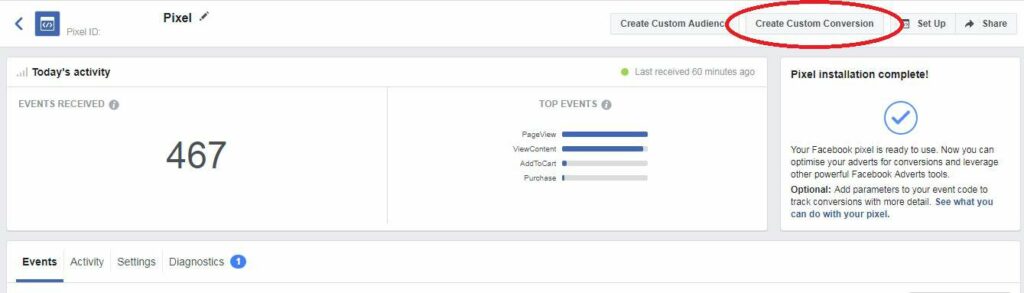
2. Set Parameters
Once the creation box pops up we need to set up the parameters. For the sake of convenience and efficiency, we will base our custom conversion on "Event" and not "URL".
While both are valid base parameters, we've found that event-based rules perform better in eCommerce settings.
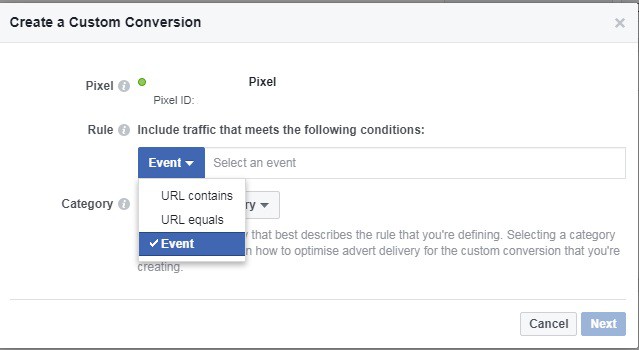
3. Set Trigger Rule
Once you have selected your base rule as "Event" you will need to select the trigger rule based on which the custom conversion pixel will generate. This is the pixel that will be available to you for optimization.
For example, once you generate a purchase event custom conversion pixel for a particular product, you will be able to optimize only for the purchase of that product using that custom conversion pixel.
You cannot optimize events for a specific product, however, without generating additional custom conversion pixels based on events such as Add To Basket or View Content for that product. You'll have to rely on the standard Add To Basket and View Content events.
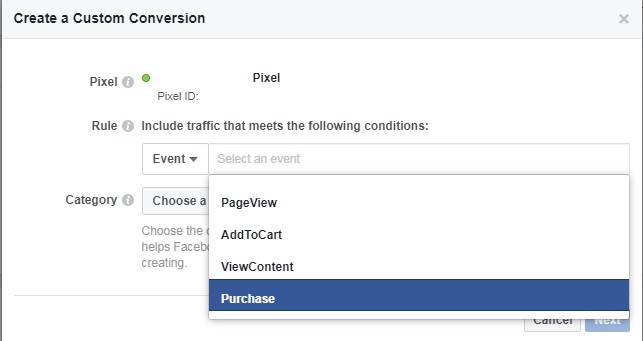
4. Assign Your Pixel to a Tracking Element
Once you have set up the first two rules you need to set up the final parameter that assigns your custom conversion pixel to that element that you wish to track and optimize separately from the standard events.
You can create a custom conversion pixel for a specific return 'value' or 'number of items'.
In eCommerce, however, you want to select 'content id' to track a particular item. You can pull your Content ID from your Facebook product feed, provided your product is synced to it.
Your Custom Conversion Event Pixel is ready for use! Now let's put it where it goes.
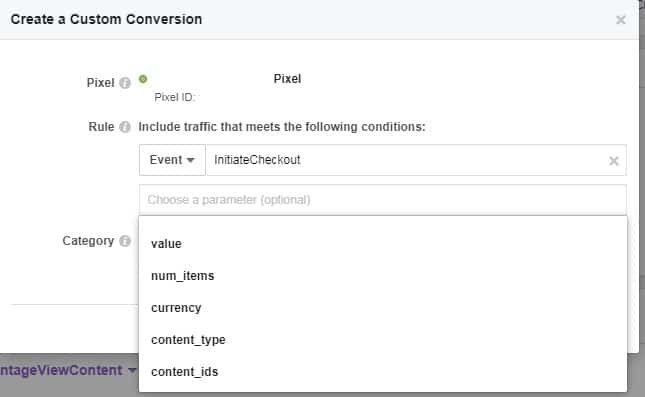
5. Activate Facebook Custom Conversions in Ads Manager
To locate the newly create custom conversion pixel, you'll need to click on the top left drop down again and navigate to the Custom Conversions tab under Measures & Report
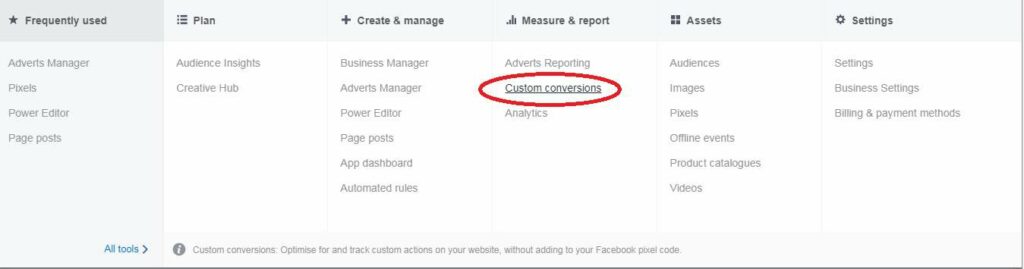
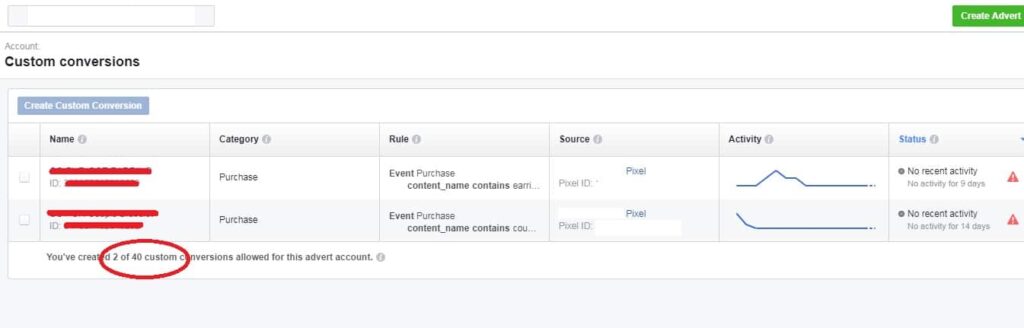
Finally, select your new Facebook custom conversion at the ad set level for your optimization event.
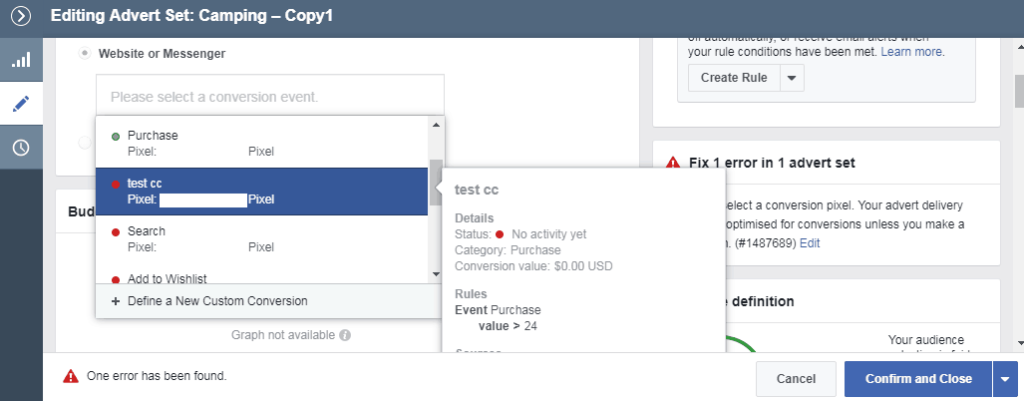
That's it! You've created and activated your Facebook Custom Conversion Pixel. Repeat these steps as needed for additional non-standard conversion events.
Closing Thoughts
Facebook is CONSTANTLY changing. What worked just six months ago might be ineffective now.
Staying on the cutting edge can be the difference between achieving end-of-quarter goals or leaving a huge amount of money on the table. And leveraging the power of Facebook custom conversions is an important tool for your campaigns.
Facebook doesn't know the most valuable aspect or product for your business — but this feature allows you to define it yourself.
The end game in Facebook advertising is optimizing your ad sets. Therefore, optimizing specifically for your hero product or service is probably a very good idea. This will allow you to have purer data when you generate custom audiences and lookalike audiences as well.
But honestly, at the very least, now you will know how to sell bean bags after saturating the cat ring market!
Even though the best practices for testing vastly different niches include creating a separate ad account for each niche, the interesting thing about Facebook is that there are no absolutes. What can work for one ad account can have a different result for another.
At the end of the day, there is only one way to be sure. Test Everything.
Looking for more digital marketing guidance to help your business grow? Click here to join AdLeaks and get the info you need to thrive!